How can I read books and articles quickly?
Here are a few strategies to help you read a lot of material quickly.
Start by getting a quick overview of the material
Skim reading can be helpful. According to the Student Success Centre, "getting a quick overview will help you read faster, understand better and remember more."
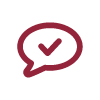 Tip: Search within a document
Tip: Search within a document
Rather than scroll through an entire document to find a particular term, you can search the entire text of most documents or webpages by hitting Ctrl+F (Windows) or Command+F (Mac). A search box will appear and once you enter the word you want to find, it will be highlighted everywhere it occurs in the document.
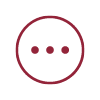 Find out more!
Find out more!
For more detailed information on how to read books and articles, see these documents (produced by the University of Michigan):
Move on to reading
Depending on whether you are required to read a text, trying to locate specific information, or understand specific ideas, you may or may not need to read an entire book, article or chapter in detail.
- Read actively and selectively. Make decisions about what is essential. Once you’ve read what is most relevant, you may not need to read the rest.
- Read to answer your questions. What do you need to find out? Actively look for the evidence that will answer these questions.
- Break reading into manageable segments. Read only one chapter, an individual article, or a specific number of pages. Reward yourself with a break once you’ve completed the task.
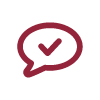 Tip: Get your computer to read to you!
Tip: Get your computer to read to you!
Many operating systems (Windows or and Mac) have narrator functions that will read documents aloud. The Library also has specialized software, ClaroRead Plus, installed on all workstations that will read documents aloud while highlighting the text so you can follow along. It can also quickly convert and save your documents as narrated audio files. Just remember to bring your headphones if you want to use these features in the Library!




