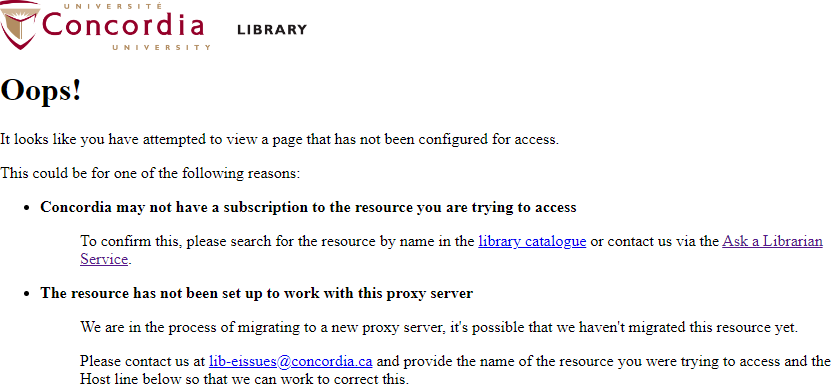E-resource browser extensions
EZProxy Redirect
Immediately redirect your your URL through the Library's EZProxy.

EZproxy Redirect allows you to quickly rewrite the URL to route the current webpage through Concordia's EZproxy. This will allow you to bypass paywalls if Concordia Library has a subscription to the content you are attempting to access.
How to set up EZProxy Redirect
EZproxy Redirect is available for the following browsers:
- Chrome
- Firefox (note that for Firefox the extension is called EZproxy Redirect Foxified)
- Brave (via Chrome Web Store)
- Vivaldi (via Chrome Web Store)
To install this extension visit the appropriate extensions or addons webpage for your browser, links below, and follow instructions to add the extension to your browser.
Additional setup is required to use Concordia's EZproxy.
For Chrome:
- Edit the extension options by right clicking on the icon and selecting Options.
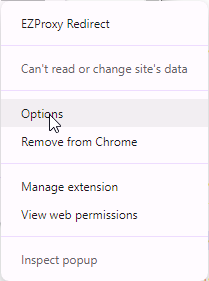
- Search for and select Concordia University (Montreal, Canada) in the list of schools and click Add and Save.
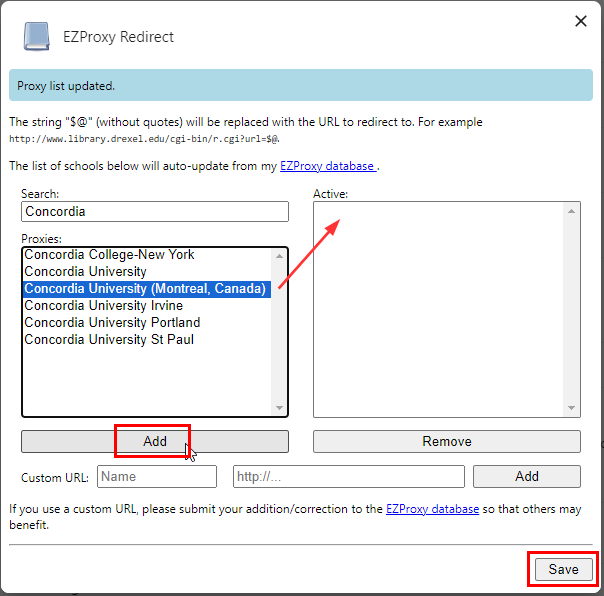
For Firefox:
- Edit the extension options by right clicking on the icon and clicking on the gear or selecting Manage Extension.
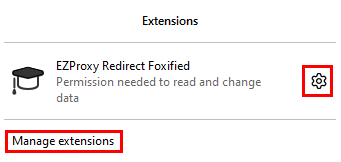
- Click Options under the title of the extension and search for and select Concordia University (Montreal, Canada) in the list of schools and click Save.
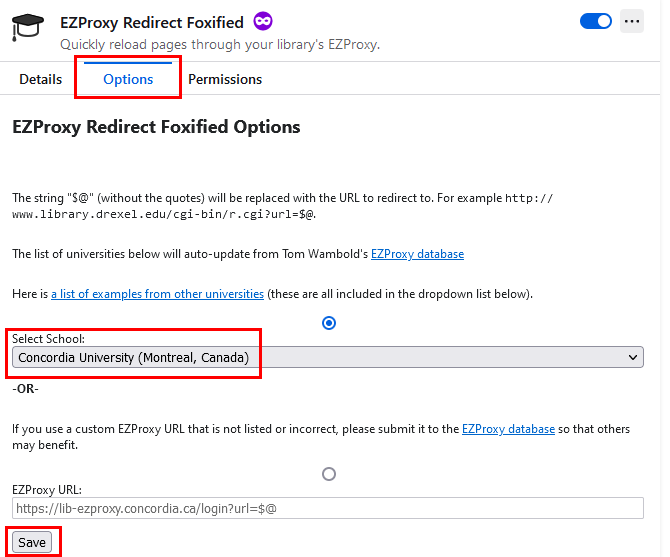
You do not need to create an account to use EZproxy Redirect. See Unpaywall's privacy policy at: Unpaywall Privacy Policy.
Note: If the library does not have a subscription to the content you are attempting to access, you may encounter an error page. Simply use the browser's back button to return to the previous page.