Requesting articles
Video instructions

Concordia Library
If you find or need an article that is found in a print periodical (e.g. journals, magazines, newspapers and conferences) available at Concordia Library, you can use the "Chapter Scan" button to request a scan of the article.
In the example below, we see that this article is available in print at Vanier Library. To request that the article be scanned, click on the "Chapter Scan/Put on reserve" button under the Access Options panel.
You will be brought to page called "What would you like to do today?". Select the "Request a scan from this document (e.g. chapter)" link.
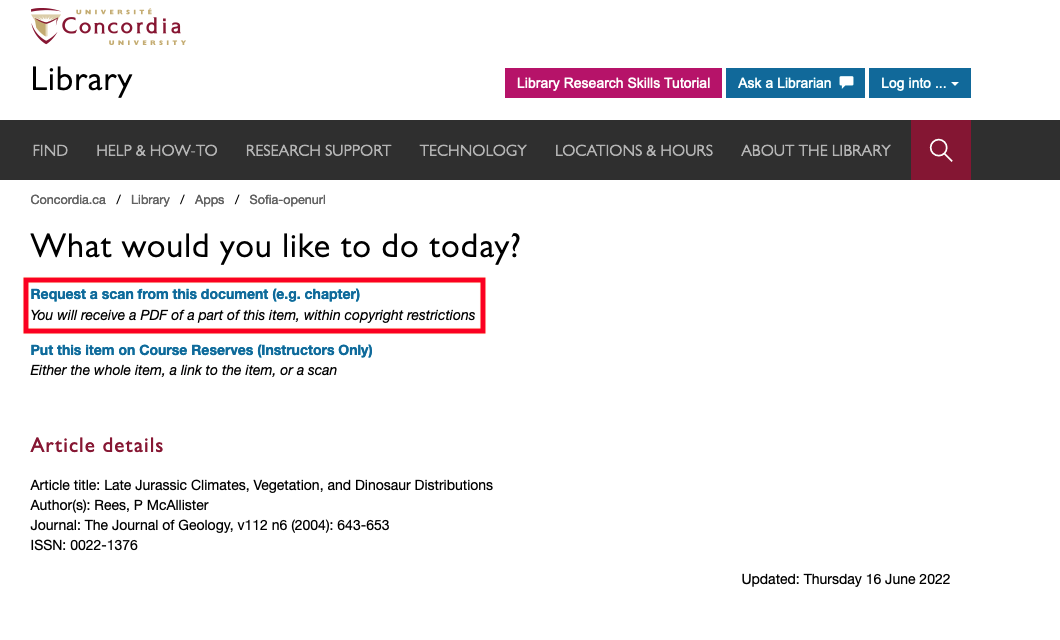
Sign into your Sofia "My Account".
You will be brought to the "Article/Chapter" form in your "My Account". The form will autofill certain information about the article. Review all the fields to ensure the information is correct.
Request type "COPY" will send you a PDF of the article.
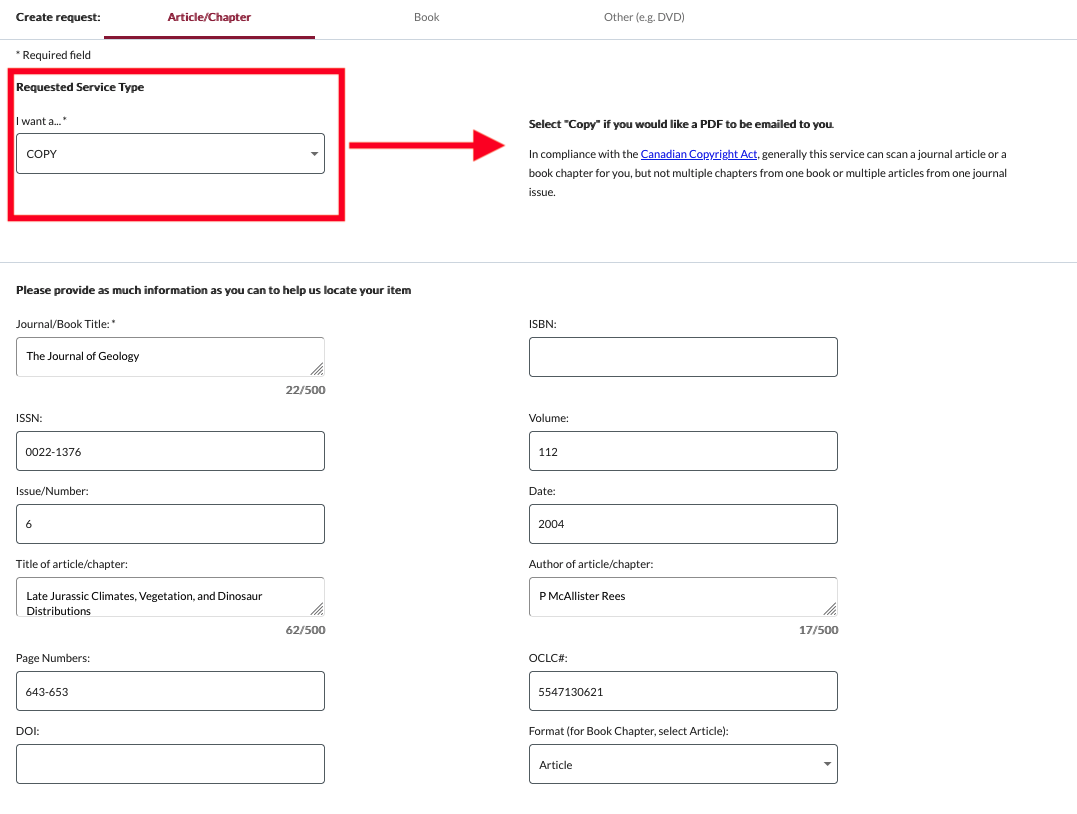
At the bottom of the form, you will see an "additional information" section. You can add in any other information pertaining to the request.
Click on "Submit request".
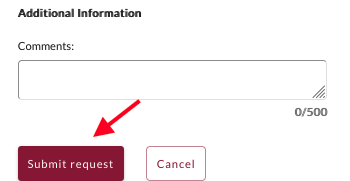
Your request can now be found in the "Requests" tab.
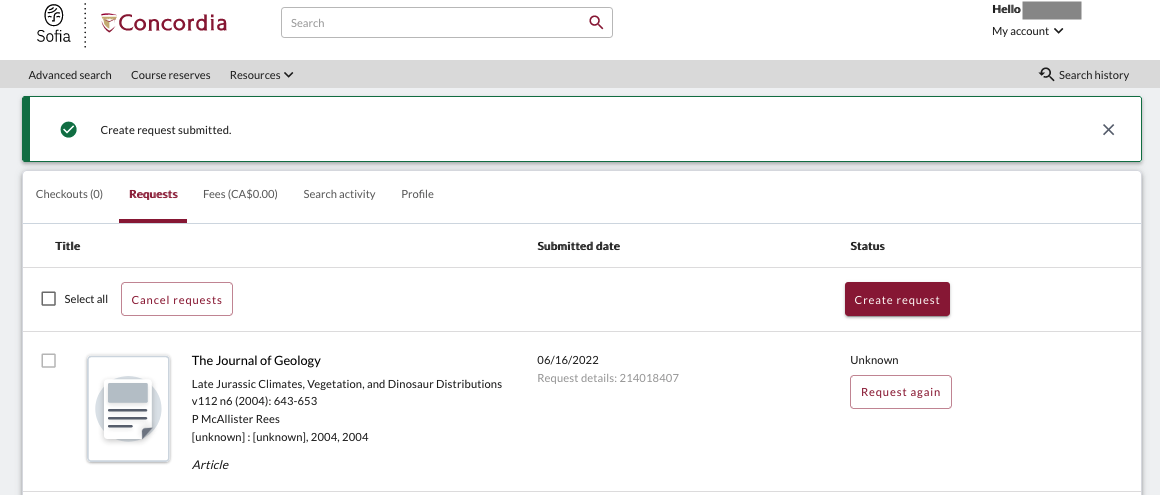
You will be notified by email when your PDF scan is ready to view.

Non-Concordia Library articles
If the article is not available through Concordia Library but is available through a Quebec university library or other libraries worldwide, you can place an interlibrary loan (ILL) request right in Sofia.
Looking at the example below, select the "Request via Interlibrary Loan" button under the "Access options" panel.
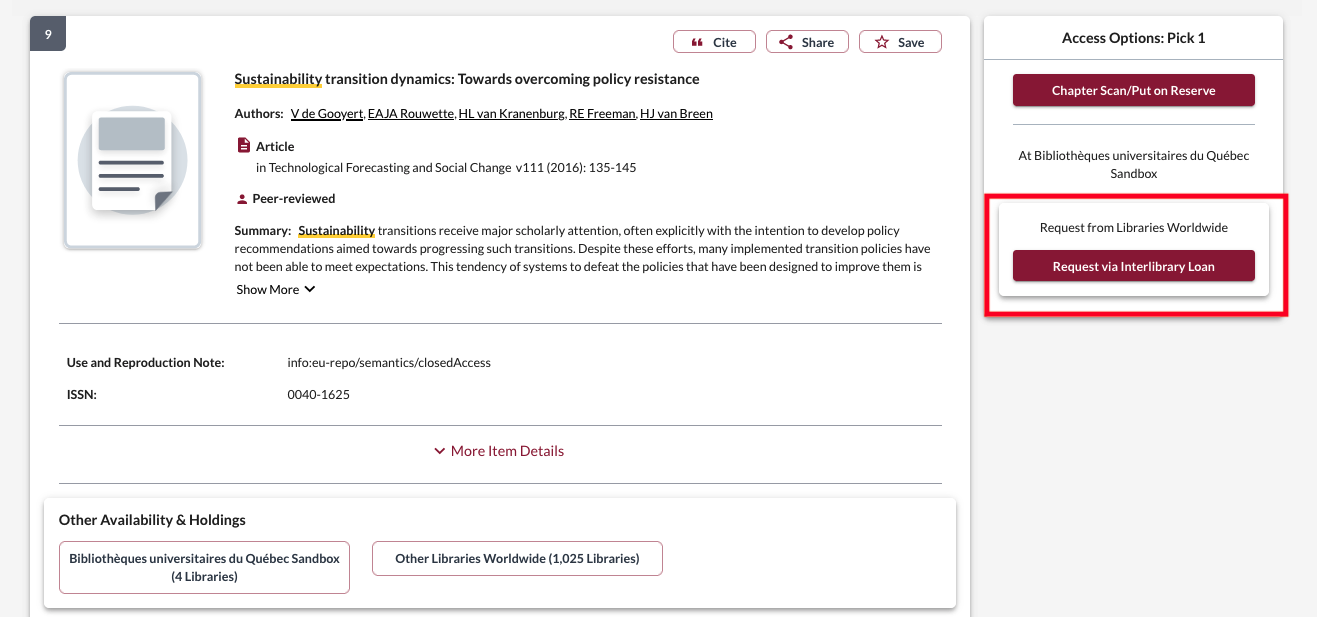
You will be brought to the "Article/Chapter" form in your "My Account". The form will autofill certain information about the article. Review all the fields to ensure the information is correct.
Request type "COPY" will send you a PDF of the article.
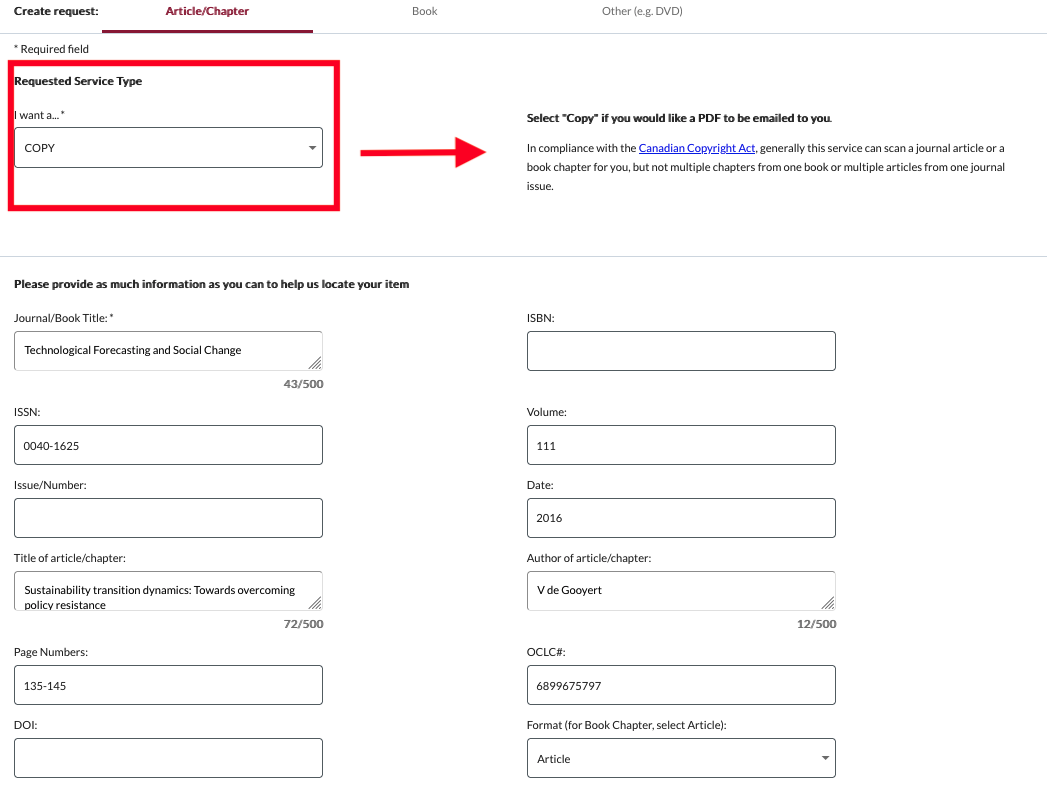
At the bottom of the form, you will see an "additional information" section. You can add in any other information pertaining to the request.
Click on "Submit request".
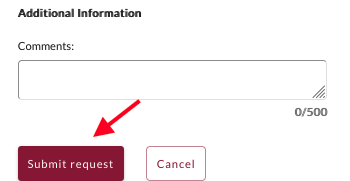
Your request can now be found in the "Requests" tab.
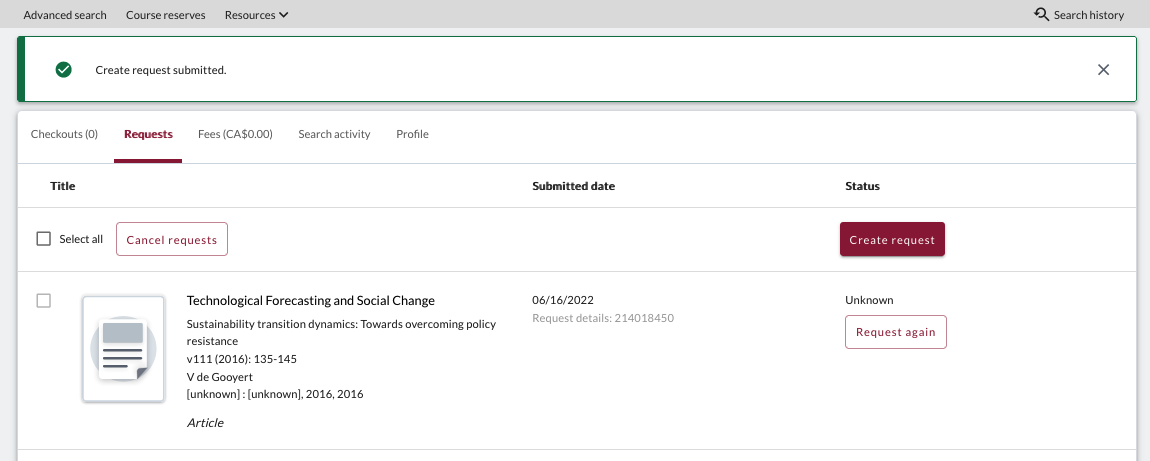
You will be notified by email when your PDF scan is ready to view.
Having trouble finding the article you need in Sofia? You can also create an ILL request through a form available in your Sofia "My Account".
To do this, sign into your account and click on the "Requests" option in the drop-down menu.
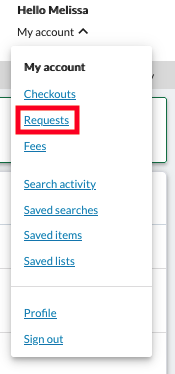
Select the "Create request" button.

Select the "Article/Chapter" form. Fill out the form by providing as much detail as you can to help us locate your item.
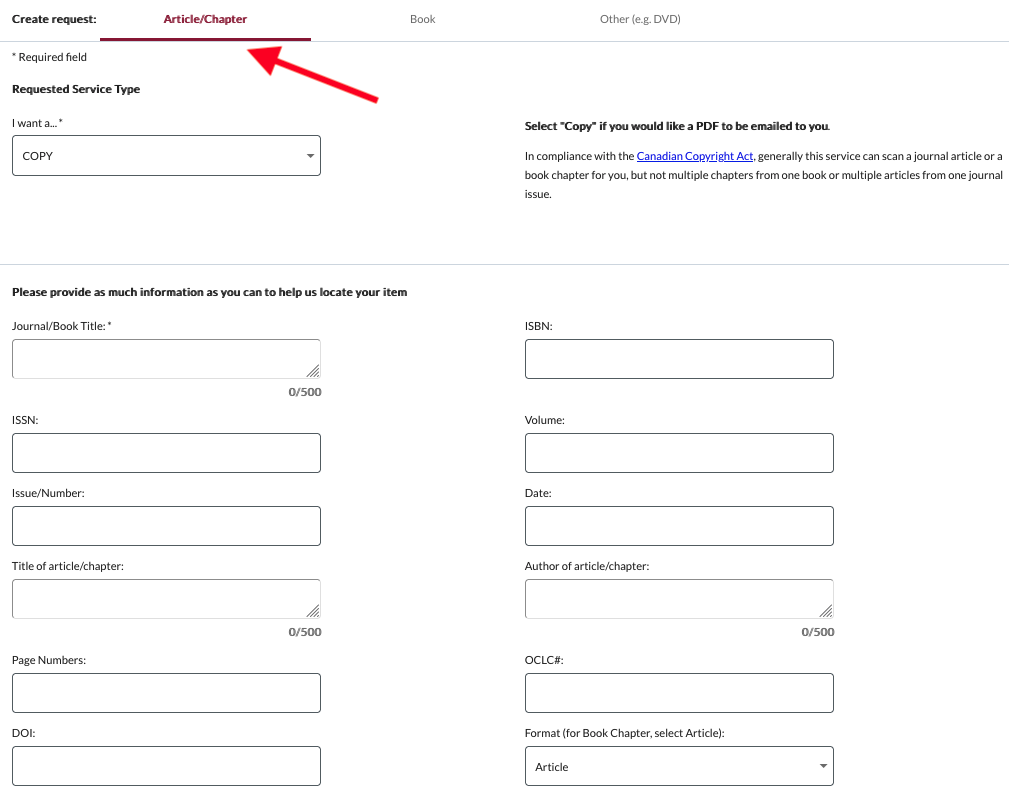
Click on "Submit request".
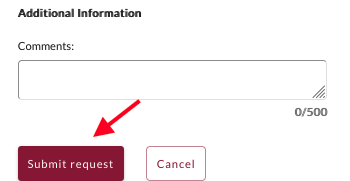
Your request can then be found in the "Requests" tab.


