Requesting chapters
Video instructions

Follow these steps
Need a chapter scan of a part of a book? Follow the steps below whether the book is available through Concordia Library, a Quebec university library, or another library worldwide.
Search for the book in Sofia. If you are having trouble finding the book, expand your search to include results from Bibliothèques universitaires du Québec and/or Libraries Worldwide.
Once you find the book, select the "Chapter Scan/Put on Reserve" button.
You will be brought to page called "What would you like to do today?". Select the "Request a scan from this document (e.g. chapter)" link.
Sign into your Sofia "My Account".
In this case, you will be brought to the "Article/Chapter" form in your "My Account".
Request type "COPY" will send you a PDF of the article.
The form will autofill certain information about the book. Be sure to specify the title of the chapter you need, along with the page numbers.
At the bottom of the form, you will see an "additional information" section. You can add in any other information pertaining to the request.
Click on "Submit request".
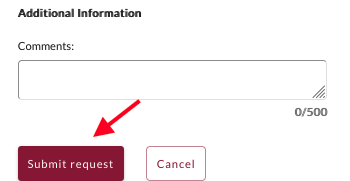
Your request can now be found in the "Requests" tab.
Having trouble finding the book chapter you need in Sofia? You can also create an ILL request to receive a scanned book chapter through a form available in your Sofia "My Account".
To do this, sign into your account and click on the "Requests" option in the drop-down menu.
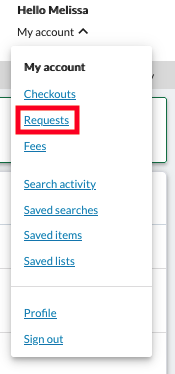
Select the "Create request" button.

Select the "Article/Chapter" form. Fill out the form by providing as much detail as you can to help us locate your item. Be sure to specify the title of the chapter you need, along with the page numbers.
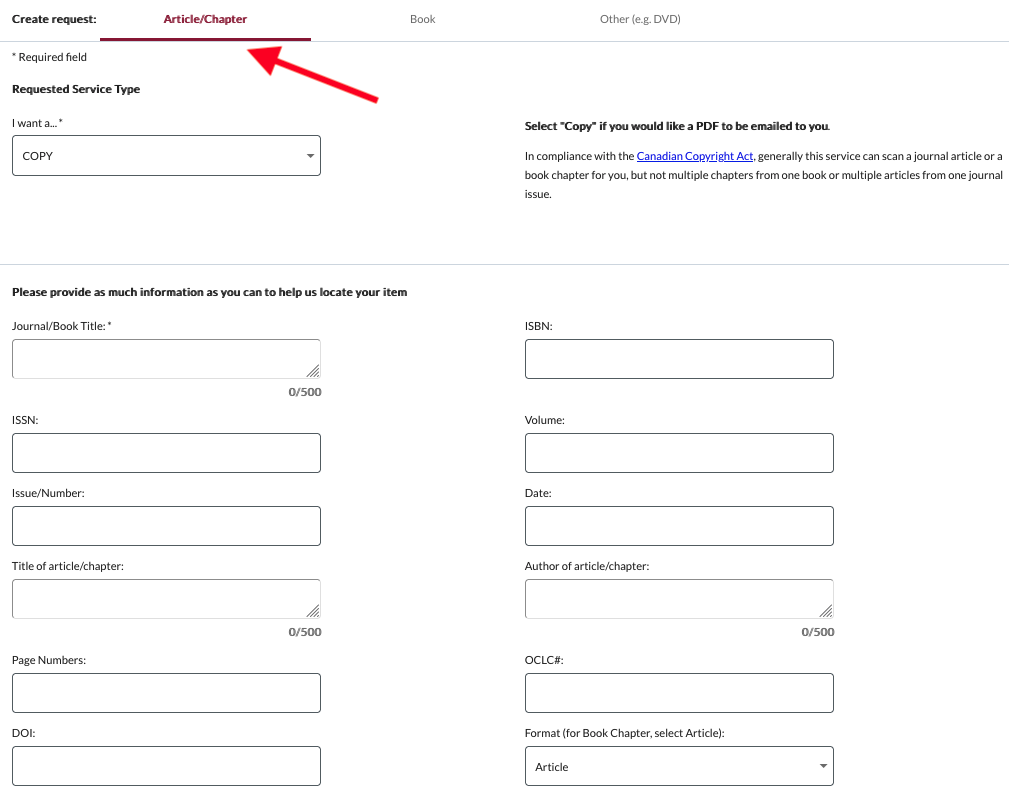
Click on "Submit request".
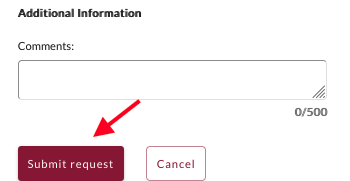
Your request can then be found in the "Requests" tab.


