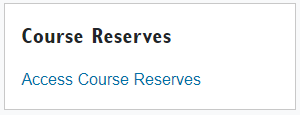Course reserves for instructors
Please test all Request List items before submitting as Library subscriptions have changed.
What are course reserves?
The Course Reserves system helps course instructors provide readings for their courses to all enrolled students while complying with the Copyright Act, COPIBEC Agreement, and the Library's electronic resources licenses. Using this system, instructors can submit requests to post course readings online. This system is also normally used to place a hard copy of a document (e.g. book, video) in the Course Reserves Room. When you send your request, library staff will check for copyright compliance.
Log into the Course Reserves system

Copyright and course reserves
All requests submitted must comply with the Canadian Copyright Act, COPIBEC Agreement and the Library's electronic resources licenses.
For more information see the Policy on Copyright compliance, Provost's COBIPEC Memo and its Appendix (Concordia's guiding documents), and the Copyright at Concordia Guide - For Instructors.
To help us ensure copyright compliance, please provide full citation information for each item you are requesting to make available for your course. Requests without full citation information or accompanying material will take longer to process and/or may be sent back to the requestor. Library staff will verify copyright compliance for all items you have requested before making them accessible online. Please note that material exceeding posted copyright guidelines will require copyright clearance.

Types of material that can be placed on reserve
Both print and digital resources can be placed on reserve. These include:
- Links to articles or e-books licensed for use by the Concordia University Library
- Links to websites or streaming video or audio (see below for more information)
- Book chapters scanned from print books
- Articles scanned from print journals
- Books from the Library's collection (please allow 6-8 weeks when the item you want for your course has to be ordered)
Please note that material exceeding the copyright guidelines below will require copyright clearance.
- An entire article from a periodical
- Up to 20% of a work (e.g. book)
- An entire chapter from a book provided it constitutes no more than 20% of a work
For detailed information about copyrighted materials for courses, please see the Provost's COBIPEC Memo and its Appendix (Concordia's guiding documents), and the Copyright at Concordia Guide - For Instructors.
Streaming video and audio
Links to streaming video or audio can be added to the Course Reserves system. The Library has an extensive collection of video and audio databases. See our "How to find videos" guide and/or consult our list of Video and Sound databases.
If the audio or video item is not currently in the Library's collection, please fill in a Suggest a purchase request with as much detail as possible.

Textbooks from the Bookstore
All undergraduate course textbooks adopted through the Bookstore will automatically be placed in the Course Reserve Room at the appropriate library. These do not need to be requested via the request form.
More information about the Bookstore's textbook adoption service.

Contact us
For further assistance, please contact library.reserves@concordia.ca.

How to submit your requests
Requests can be submitted using the online request form in the Course Reserves system. You can fill in the citation and we will make it available to your students via the course readings system. If you have a PDF version of the material, you may upload it.
The Library verifies that the readings you requested or uploaded for your course, follow the Copyright Guidelines for Instructors (Concordia's guiding documents) as well as the Library licenses for electronic resources.
Whenever the Library has an electronic resource such as an article, a book, or a book chapter, we link to it rather than providing a PDF. This way, we do not need to pay an additional copyright fee for a resource for which we have already paid the access fee. If you do not want the PDF replaced with a link, please indicate this in the notes field for each uploaded item.
All hardcopies (e.g. texbooks, DVDs) will be placed in the Course Reserves Room in the library of your choice: Webster, SGW campus or Vanier, Loyola campus. Log into the Course Reserves system

Assigning someone to submit requests
You can assign your teaching assistant (TA) as a Proxy Instructor for your course much in the same way you would do it in Moodle. Your TA can then manage course reserves on your behalf.

Reusing material from a previous semester, or a cross-listed course, or a different course section
When adding readings to a current or upcoming course, you have the option to import readings from courses you have taught since Fall 2015 (or the last 5 years as of Fall 2020), as well as courses from the current semester.

Digital and online documents (e.g. articles, book chapters)
Enter citation information into the appropriate form. Add a URL, attach a PDF*, or check the option “Please retrieve from the library collection and place on reserve”. Library staff will verify copyright compliance before making items available online.
*Attaching PDFs: We recommend including the title page of the book, as well as the title page verso (which has the copyright date), in submitted PDF scans of book chapters.

Library books, DVDs, etc.
The online request form for books allows you to check the library catalogue for availability. If the book is in the Library's collection, please add the call number to help us retrieve material faster and check the option “Please retrieve from the library collection and place on reserve”. If the Library does not have the book you want, please check the option “Please purchase and place on reserve”.

Processing times
To ensure that Reserve request forms are processed in time and that materials are available to students for the beginning of each semester, please submit your requests at least three weeks before the beginning of a semester. Forms submitted without full citation information or accompanying material may take longer to process and/or may be sent back to the requestor.

Viewing citation information
Citation information for readings are available within course reserves. Click on the "Show Details" tab next to a reading to view this information.

End of course and reusing material
After the exam period has ended, the reading list will cease to be available for your students. If a student requires extended access to their course readings, please send an email request to library.reserves@concordia.ca. You can reactivate any items that you wish to use again.
At the end of the semester, library books placed on reserve upon your request will be returned to the regular library collection. Textbooks placed on reserve through the student funding initiative (LSF) will remain in the Course Reserves Room for two years, or until the instructor for the course requests that they be removed; contact library.reserves@concordia.ca if you wish to have textbooks removed from reserves for one or more courses.

Permanent links in Moodle or in your syllabus
Once your course materials have been processed for reserves, you can use the link in our Course Reserves system to share the PDF document with your students. Please note that this link will work only for students that are currently enrolled in the course.
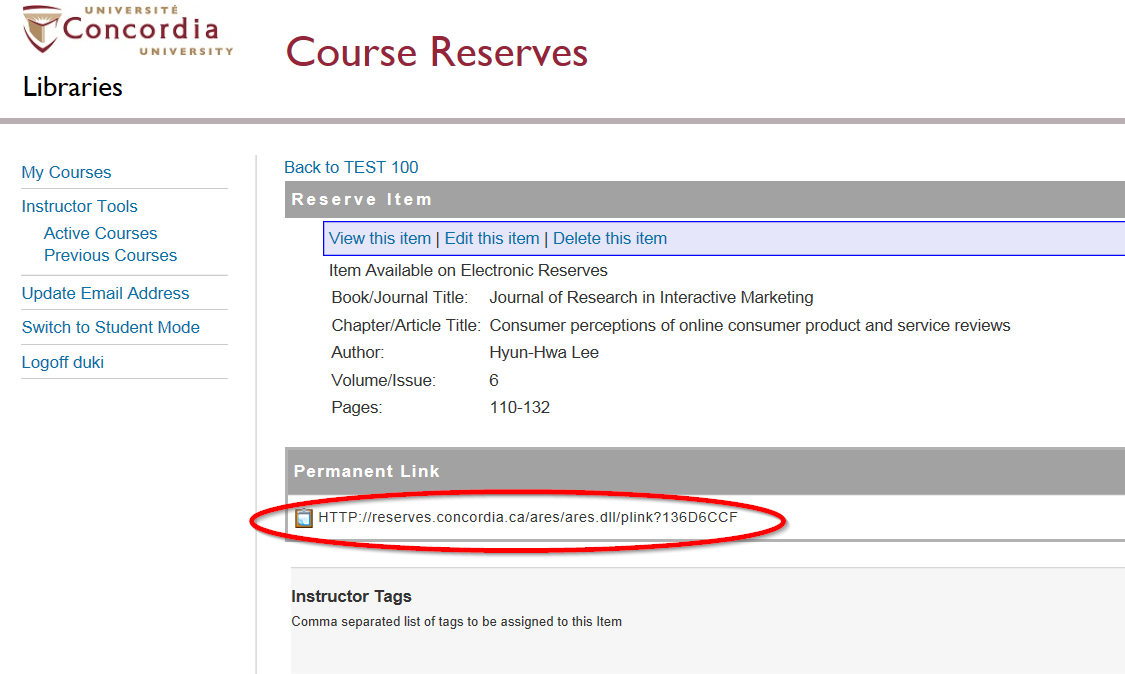
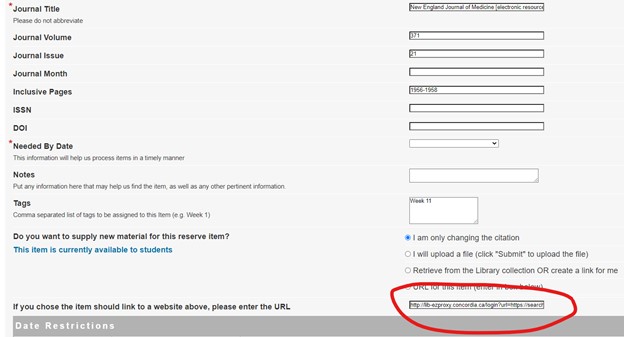
For reasons of copyright and server management, Library staff will replace journal article PDFs with links to Library online holdings if the Library has a subscription to the source. Permanent links created to PDF files that have been removed by reserves staff will no longer work.

Adding the Course Reserves tool to your course in Moodle
Adding the Course Reserves external tool to your course in Moodle will allow your students to access course readings in the Course Reserves system without having to log in and navigate to the course readings. This tool has been preconfigured to open to your course's page in a new browser tab.
Follow these easy steps to add the Course Reserves tool to your course:
- In Edit mode click the "+ Add an activity or resource" block in the section you wish to have the Course Reserves tool link appear
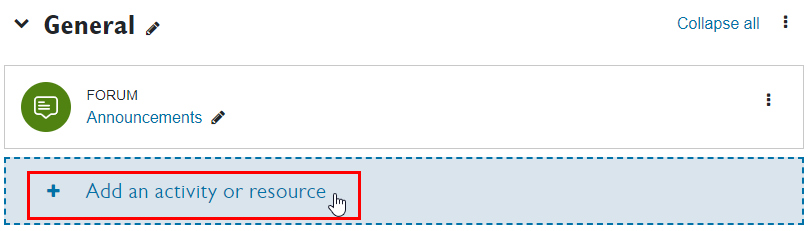
- Select Course Reserves from the panel of available activities and resources
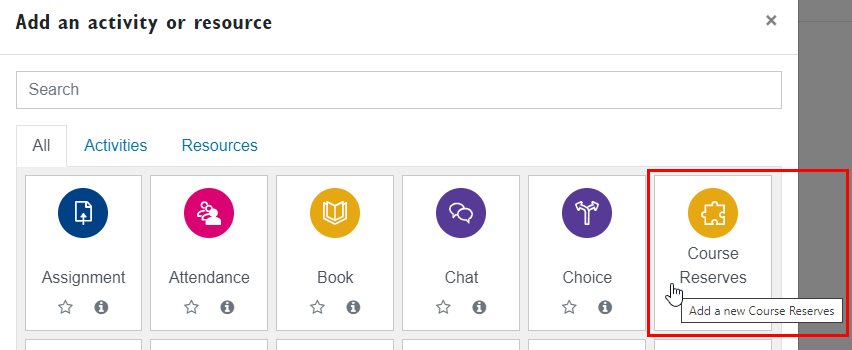
- Add an activity name such as Course Reserves, and click save
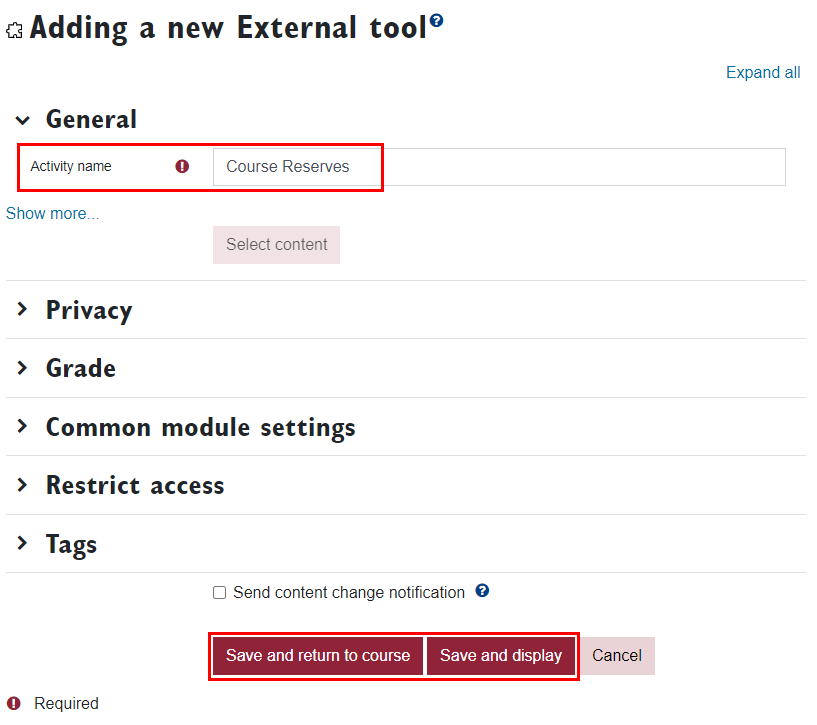
The newly created link will appear in the section you chose.
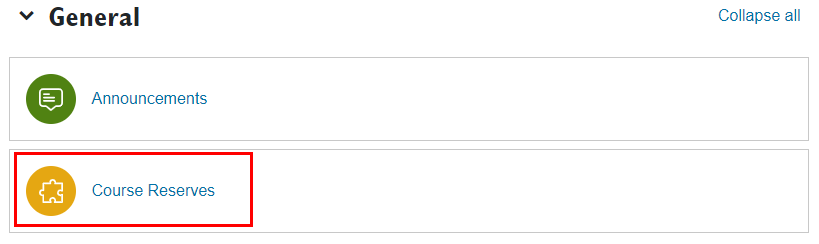
Unlike the "Access Course Reserves" link in the Course Reserves block on the right hand side of your course, the Course Reserves tool has the benefit to automatically log students in
to the Course Reserves system and brings them directly to the readings for your course. If desired, it is possible to hide the Course Reserves block while in Edit mode.