Classroom technology
Projection
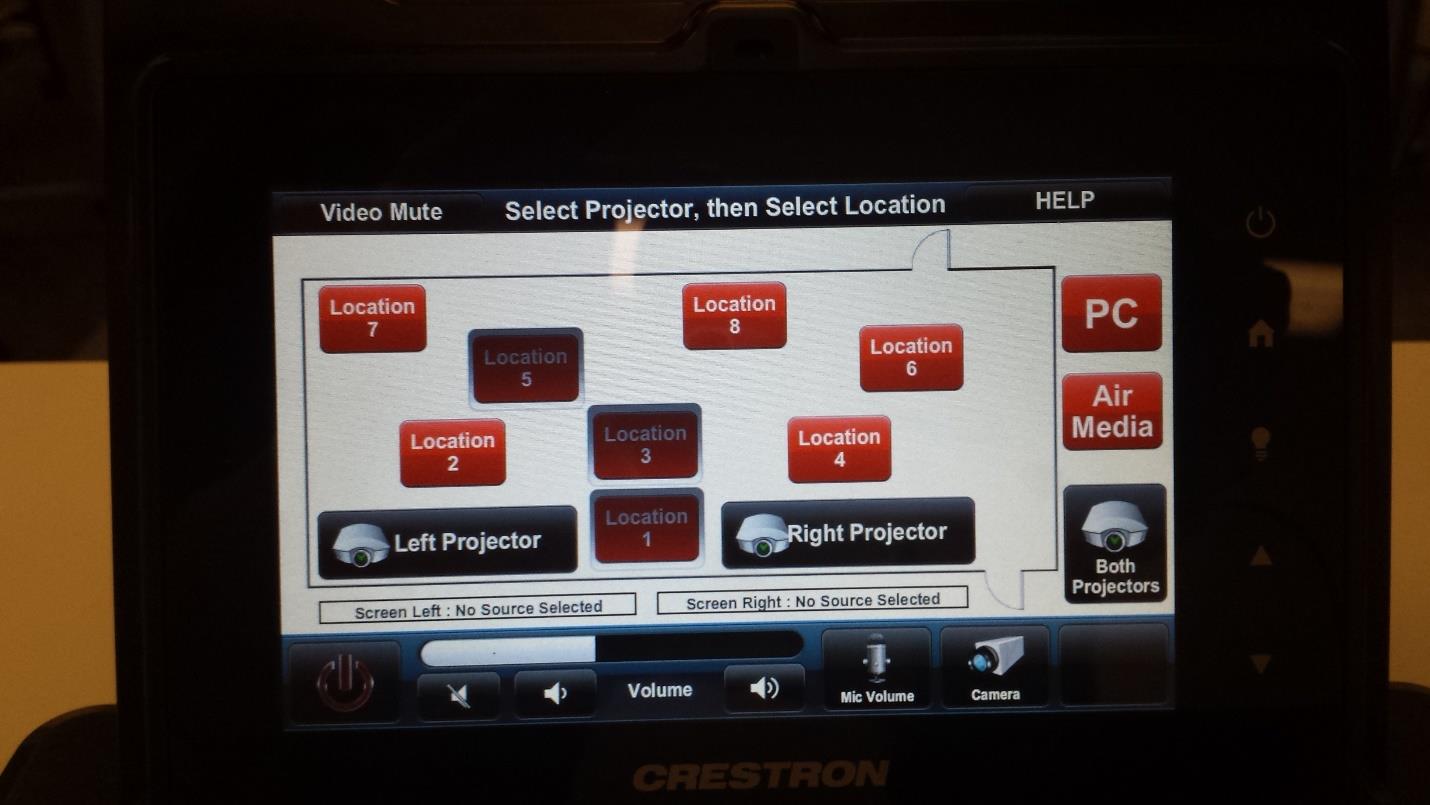
Touch panel interface
Note: Use of two projectors applies to Multifunctional Room only.
- Touch anywhere on the small touch screen to activate it.
- Select a destination (left, right or both projectors) and a source (PC, AirMedia or a location); the projector screen(s) will automatically roll down.
Sources
- The PC
- External device (laptop, tablet or phone) connected either by wire or wirelessly
PC
- Move the mouse or touch the keyboard to turn on the monitor at the teacher’s station.
- Log in to the PC with your NetName and password.
- If the screen doesn’t come on the monitor at the teacher’s podium, verify that the power is on by looking at the DELL tower in the credenza.
- When you are done using the PC, log out. Do not shut down the PC.
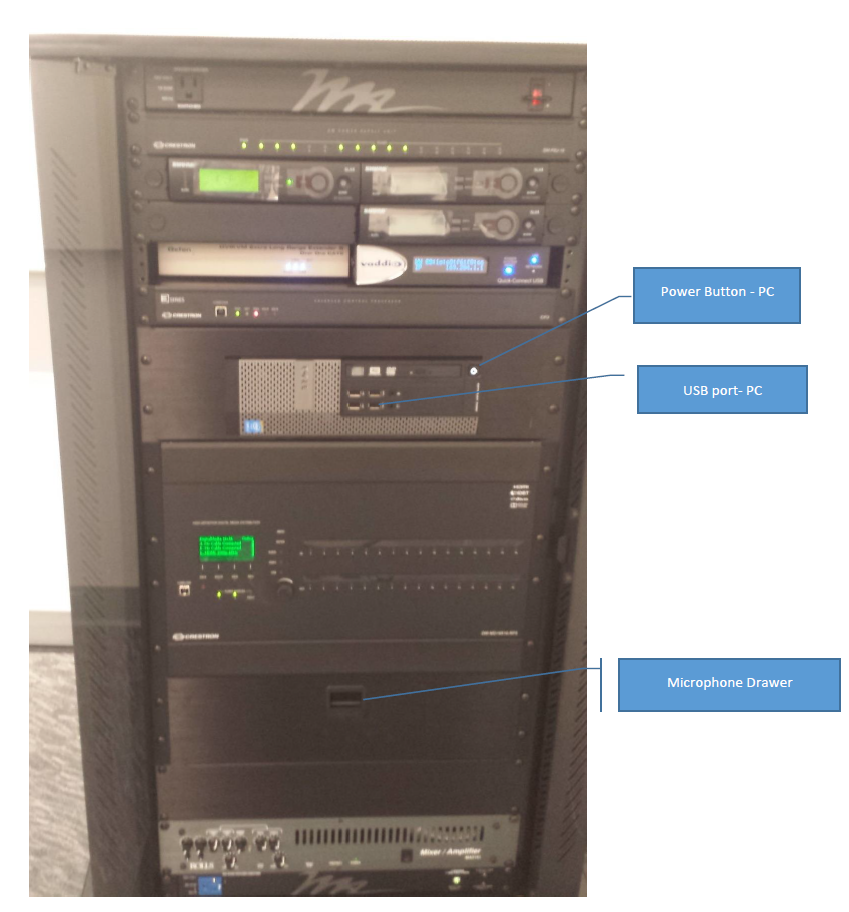
Wired connection
- Select the appropriate floor monument number (where the teacher’s podium is connected to the power and data in the floor).
- Use one of the cables located bellow the touch panel to wire in your device.
Wireless connection
- Select AirMedia as your source and follow the instructions that come up on the projector you select.
Sources
- Single source for both projectors: Select the “Both Projectors” icon on the right of the screen then touch the source you want to project (either the PC or AirMedia).
- Different source for each projector: Select the left or right (measured with your back to the projectors) projector and then the source.


