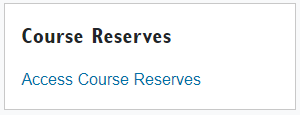Course reserves for instructors
Please test all Request List items before submitting as Library subscriptions have changed.
Adding the Course Reserves tool to your course in Moodle
Adding the Course Reserves external tool to your course in Moodle will allow your students to access course readings in the Course Reserves system without having to log in and navigate to the course readings. This tool has been preconfigured to open to your course's page in a new browser tab.
Follow these easy steps to add the Course Reserves tool to your course:
- In Edit mode click the "+ Add an activity or resource" block in the section you wish to have the Course Reserves tool link appear
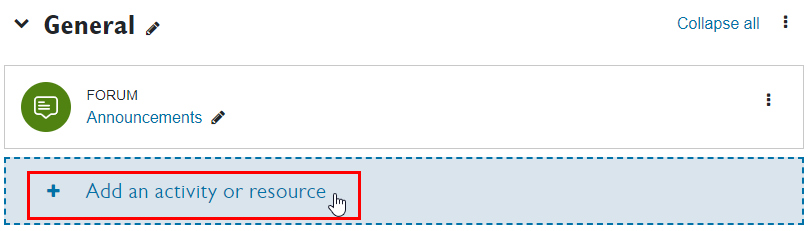
- Select Course Reserves from the panel of available activities and resources
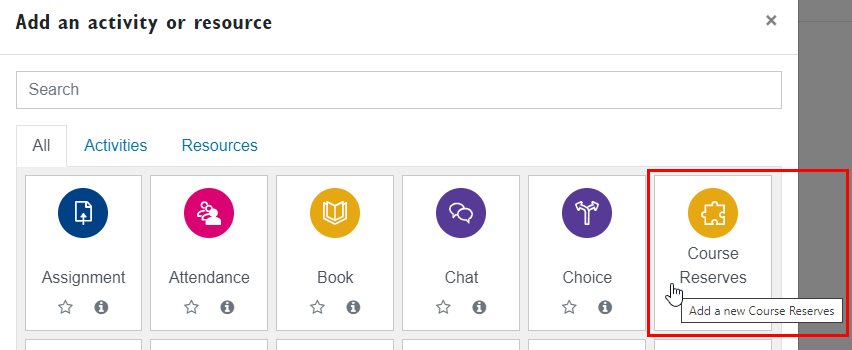
- Add an activity name such as Course Reserves, and click save
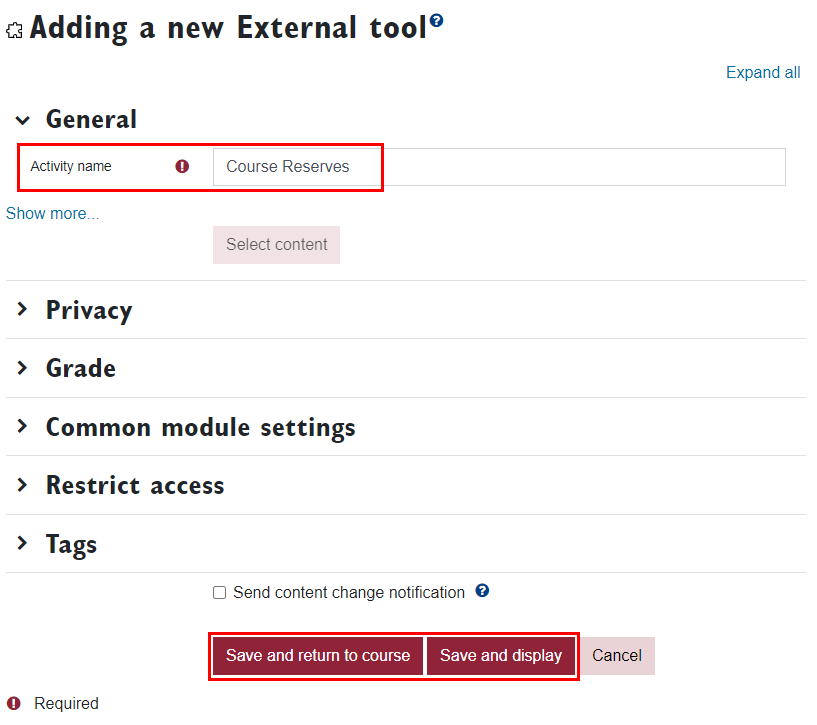
The newly created link will appear in the section you chose.
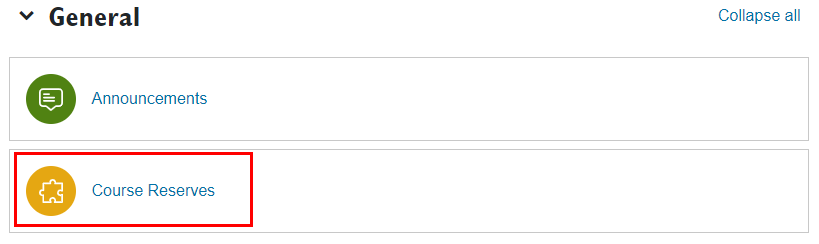
Unlike the "Access Course Reserves" link in the Course Reserves block on the right hand side of your course, the Course Reserves tool has the benefit to automatically log students in
to the Course Reserves system and brings them directly to the readings for your course. If desired, it is possible to hide the Course Reserves block while in Edit mode.