FAQ on course reserves for instructors
On this page
See also
Adding readings to my course
Yes. If you have already used a document in a previous semester, you will be able to use it again by simply selecting Option B: Import from a current or previously taught course in the "Add/Reuse Items".

You can post as many readings as you need providing they follow the Copyright Guidelines for Instructors.
You can clone one or all the readings from a course you taught before or are currently teaching. For instructions see: "Can I use readings from a previous semester instead of typing in citations".
The Library staff will do this for you. Just submit the citation to the article you want and we will do the rest.
The Library verifies that the readings you requested for your course follow the Copyright Guidelines for Instructors as well as the Library licenses for electronic resources. Whenever the Library has an electronic resource such as an article, a book, or a book chapter, we link to it rather than providing a PDF. This way, we do not need to pay an additional copyright fee for a resource for which we have already paid the access fee. If you do not want the PDF replaced with a link, please indicate this in the notes field for each uploaded item.
Log into the Course Reserves system and select the course you wish to add the book to. Fill in the citation information and select:
- "Please purchase for this course" – when the library does not have a copy of the book and you have not already ordered it through the Bookstore.
- "Please have the library staff pull the material off the shelves" - for books that are in the library or checked out to another user.
In the Course Reserves system, select the course you want to check, books on reserve for your course will be listed with other material on reserve for your course. Textbooks will be organized by call number in the Library’s Course Reserve Rooms.
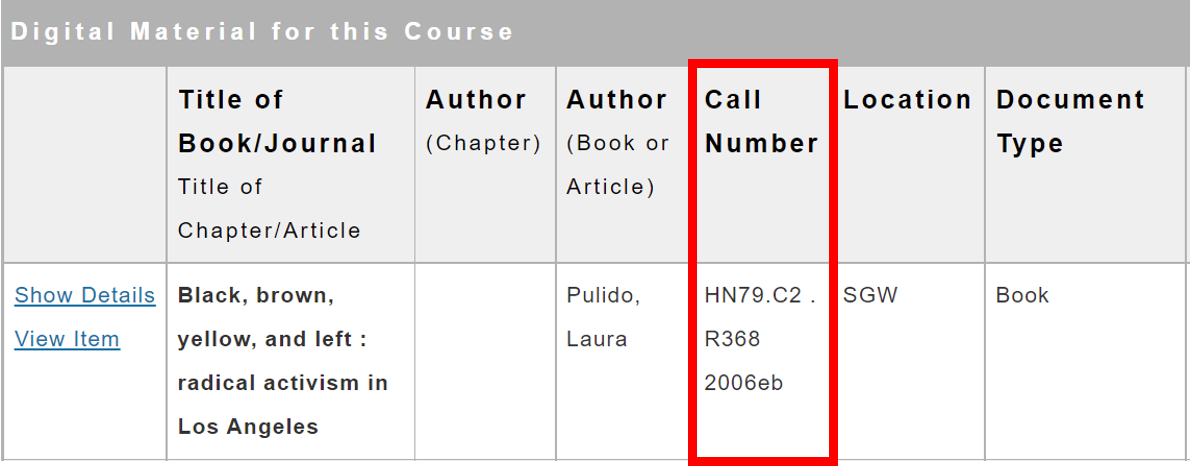
Depending on the publisher/vendor and the time of the year, this can take from one week to several weeks.
If you taught the course last semester you will be able to see it, upon logging into Course Reserves system, among your "Previous Courses". However, if the course was previously taught by another professor, you will not be able to see the readings for that course when you login with your name. To get the list of readings used by another professor you will need to contact that professor.
If you have requested a book, either your own or from the Library's collection, to be put in the Course Reserves Room, you will receive an email alert when the book is processed and available for borrowing in the Course Reserves Room. Otherwise, you can follow the processing of your requests by checking their "Status".

Yes, you can give permission to your TA, or anyone else with a Concordia netname, to manage the readings for your course. For instructions, see: "How do I give permission…"
Providing that you are the owner of the copyright, you can post your course notes, slides, etc. in either Moodle or in the Library's Course Reserves System which is linked to from your Moodle course. If your slides, for example, contain parts of works for which you do not own copyright make sure that they follow the Copyright Guidelines for Instructors.
In the Course Reserves (https://reserves.concordia.ca) system, you can add tags to each reading. These tags can indicate for which week the reading is required, or what is the theme of the reading, or something else that you consider important to indicate to your students. The tags display at the top of all the readings as well as for each individual reading.
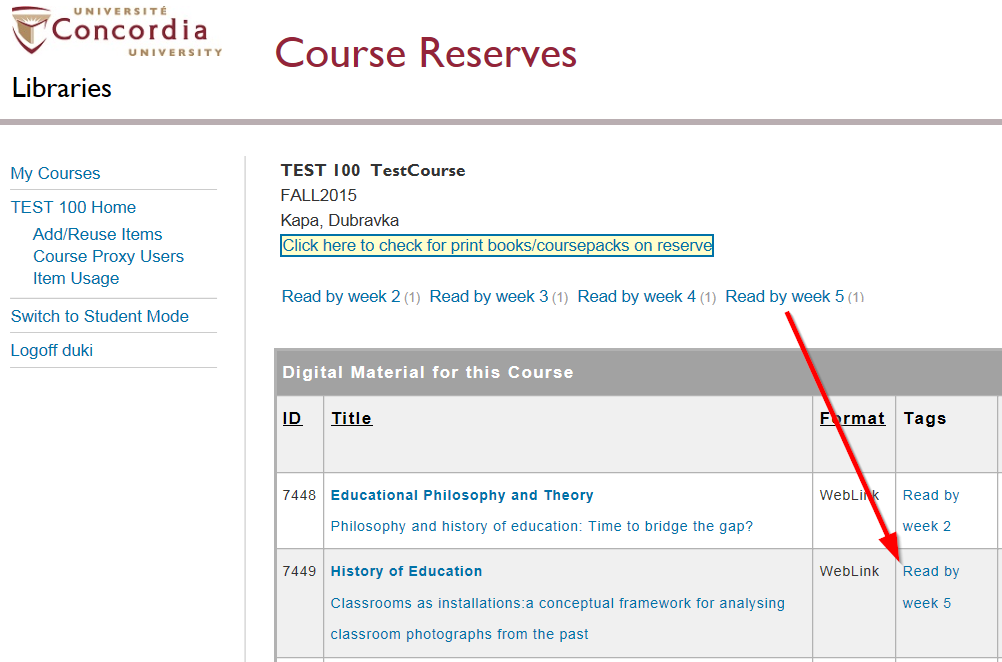
Sometimes when you're adding materials to your course, you may inadvertently click the "refresh" button, or click on the "submit" button more than once, which will cause duplicate entries. Below is a video that shows you how to delete the duplicate entries.
You will need to add the readings to both course codes to ensure that students enrolled under both course codes have access to your readings. To easily recycle readings across courses or sections, please watch this video:
Our system takes up to 30 minutes to make items that have been copied from one course to another available to students. When you see the status of "Item Activation Pending", it means that the system has not yet updated the item's status. Once an item's status becomes "Items Available on Electronic Reserves" it will be visible to students.
When you submit an item to the Online Course Reserves system, it will be assigned a status, and as Reserves staff process the item, the status may change. Please see the status help page for a list of common statuses and what they mean.
Citation information for readings are available within course reserves. Click on the "Show Details" tab next to a reading to view this information.

