My Account
My items
To manage items that you have saved while searching, click the "Saved Items" link on the right, just above the first results on the results page or from the "My Account" drop-down list.
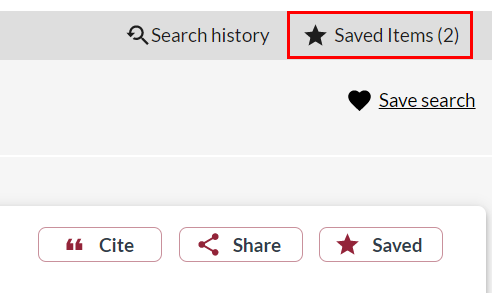
Items can be sorted into lists, emailed to the address of your choice, cited, or deleted.
- Create List: Personal lists can be created to sort your saved items (items for which the star was clicked) by clicking the "Create List" button. You are required to enter a name for the list and the desired privacy level for the list. Lists are "Private" by default, meaning the list is only visible via your account. Moving the "Privacy" slider to the right creates a "Shared" list, and a "Sharable Link" will be created which can be copied and distributed. Once an item has been moved to a list you can add a note to the item using the "Add note" button.
Saved lists are found at "My Account > Saved Lists".
It is also possible to import lists that you have created at WorldCat.org using the "My Account > Import My Lists" function . Lists from WorldCat.org must be exported to CSV in order to be imported into Discovery.
Saved items not saved to a list will be discarded at logout. Please note that you are asked to delete your list of saved items before leaving a public computer as the items are visible to others temporarily.
- Email: Selected items can be emailed to the address of your choice and a message may be included by clicking the "Email" button.
- Cite: Citations for all select items or lists can be generated using the "Cite" button. Selecting a citation style from the dropdown menu will allow you to copy the citations immediately. Selecting an export method will create a file with citation information that can be loaded into your citation manager of choice.
- Move: Items in a list can be moved to another list using the "Move" button. You will be asked to select the list to move them to. Items can only be moved to existing lists. If you wish to move items to a new list, please create the list before moving items. Moved items will be removed from the current list.
- Delete: You can delete individual items from the list or the entire list using the "Delete Searches" button.

